Tim Cooper creates character and decorative stitches with the XP1 Luminaire's embroidery hoop
Building on the embroidery features of the Innovis XV machine, the Luminaire XP1 extends the number of sewing and character/decorative stitch patterns that can be used on the embroidery side of the machine.
On the XP1 you can combine, mirror and resize different stitch patterns, using them to create all sorts of projects. One feature I particularly like is using button holes in the embroidery hoop so I can ensure I achieve perfect placement on my clothing (shirt plackets) and home decoration projects!You can find the character/decorative stitches in section 5 on the embroidery screen, as shown:
The character/decorative stitch section is divided into 3 categories:
- 01 Buttonholes
- 02 Embellishments
- 03 Decorative Stitches
As you will see, there are many styles of buttonhole available to use in your embroidery hoop, as well as embellishments for them.
Select the category of stitch pattern you want to sew and then choose the stitch pattern you want, either using your finger or the XP1 'wand'.
In section 3, there are various decorative stitch patterns available for you to use in the hoop, including a number of 'cute' animal stitches…For this example, I have chosen to use stitch pattern 227 (Elephant and Lion):
Selecting the border function key allows you to repeat the selected patterns, horizontally and vertically, to build up your design. I have used the '+' icons to add to the top and bottom of the selected design so that I have the length that will fit my hoop.
Repeat this for other stitch patterns to create an overall design. To move a line of stitch patterns, select the 'group' button to select multiple patterns at the same time so that you can move them, align them, mirror them, resize them and change their colour as a group.
As you can see, I have carried on adding more designs, grouping them together so that they can be mirrored:
To make the design come alive, you can select colours for each pattern by using the thread palette key:
You can use the image key to preview what your design will look like in the hoop and from here you can run a simulation of how the design will stitch out.
Once the pattern has been selected, you can press the mirror button to mirror the pattern.
Finally, use the image key to preview your design and run the stitch simulator to check the sewing order is as you want.
Have fun!
Tim





















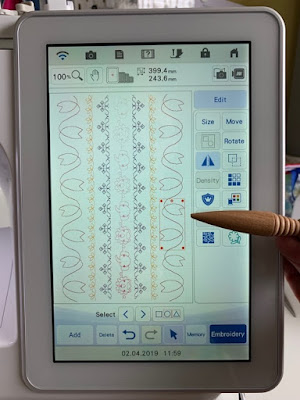







Comments
Post a Comment